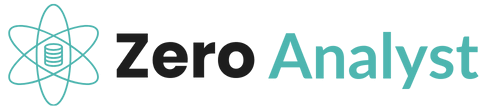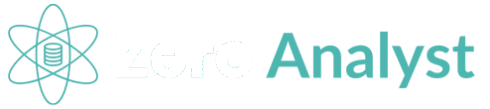Top 10 DAX Functions Every Power BI Developer Must Know for Interviews
- August 24, 2025
- Posted by: Najir H
- Category: Uncategorized
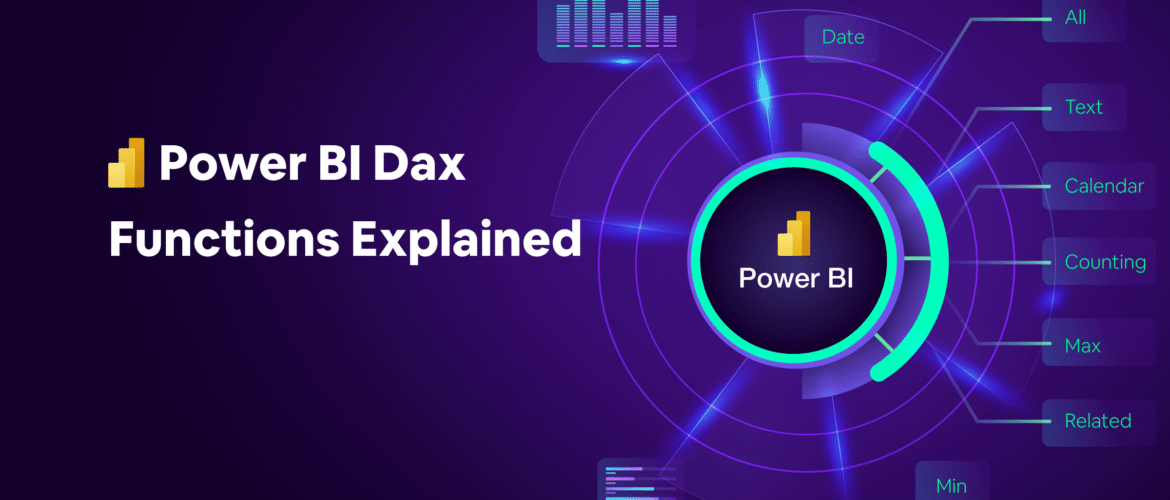
Total Sales USA = CALCULATE(SUM(Sales[Amount]),
Sales[Country] = "USA")op 10 DAX Functions Every Power BI Developer Must Know for Interviews
Introduction
Are you preparing for a Power BI Developer interview or aiming to enhance your analytics skills? Knowing DAX (Data Analysis Expressions) is critical to succeed in any Power BI role. DAX functions allow you to perform dynamic calculations, create powerful measures, and analyze data efficiently.
In this blog, we’ll cover the Top 10 DAX functions every aspiring Power BI developer must know, along with practical examples to help you master them.
1. CALCULATE
The CALCULATE function is one of the most powerful DAX functions. It modifies the filter context to perform calculations dynamically.
Example:
Total Sales USA = CALCULATE(SUM(Sales[Amount]), Sales[Country] = "USA")
Use Case: Useful in calculating region-specific sales, profit margins, or KPI metrics.
Image Suggestion: Screenshot of a Power BI report using CALCULATE in a measure.
2. SUMX
SUMX iterates over a table and sums up an expression. It’s perfect for performing row-by-row calculations.
Example:
Total Profit = SUMX(Sales, Sales[Quantity] * Sales[UnitPrice])
Use Case: Calculating profit per transaction and aggregating it.
3. RELATED
RELATED allows you to pull data from a related table, enabling dynamic relationships in your models.
Example:
Customer Country = RELATED(Customer[Country])
Use Case: Combine data from multiple tables for richer analysis.
4. FILTER
The FILTER function returns a table with rows that meet a certain condition. Often used with CALCULATE.
Example:
High Sales = CALCULATE(SUM(Sales[Amount]), FILTER(Sales, Sales[Amount] > 1000))
Use Case: Filter transactions above a threshold for targeted insights.
5. ALL
ALL removes filters from a table or column. It’s essential for calculating totals or percentages.
Example:
% of Total Sales = DIVIDE(SUM(Sales[Amount]), CALCULATE(SUM(Sales[Amount]), ALL(Sales)))
Use Case: Computing percentages of total sales, even when filtered.
6. IF / SWITCH
Logical functions like IF and SWITCH let you create conditional calculations.
Example:
Sales Category = IF(Sales[Amount] > 1000, "High", "Low")
Use Case: Categorize sales or performance for easy analysis.
7. DATESYTD / DATESMTD / DATESQTD
Time intelligence functions are crucial for trend analysis. They help calculate cumulative totals over different periods.
Example:
Sales YTD = TOTALYTD(SUM(Sales[Amount]), Dates[Date])
Use Case: Measure year-to-date sales or revenue growth.
8. LOOKUPVALUE
LOOKUPVALUE searches a value in a table based on conditions, similar to Excel’s VLOOKUP.
Example:
Product Price = LOOKUPVALUE(Product[Price], Product[ProductID], Sales[ProductID])
Use Case: Retrieve values from a related table without creating a relationship.
9. RANKX
RANKX ranks items based on a measure. Ideal for leaderboards and performance analysis.
Example:
Sales Rank = RANKX(ALL(Customer), SUM(Sales[Amount]), , DESC, Dense)
Use Case: Rank customers or products by sales performance.
10. VAR / RETURN
VAR allows you to store intermediate calculations, making your DAX formulas cleaner and more efficient.
Example:
Profit Margin % =
VAR TotalProfit = SUM(Sales[Profit])
VAR TotalSales = SUM(Sales[Amount])
RETURN DIVIDE(TotalProfit, TotalSales)
Use Case: Simplify complex calculations and improve readability.
Conclusion
Mastering these top 10 DAX functions is essential for any Power BI developer. Whether you’re preparing for an interview or aiming to level up your analytics skills, these functions will help you analyze data efficiently and create impactful reports.
💡 Pro Tip: Practice creating measures and using DAX functions in real-world datasets to gain confidence.
SEO Keywords to Target:
- DAX functions Power BI
- Power BI interview questions
- Top DAX functions for beginners
- Power BI measures and calculations
- Learn DAX Power BI
Call-to-Action (CTA):
If you want more Power BI interview tips, real project exercises, and practice datasets, check out our Power BI Learning Hub. Don’t forget to subscribe for weekly tutorials!